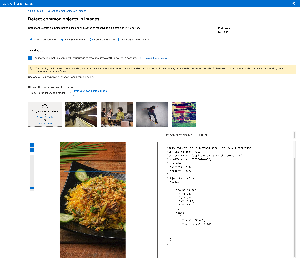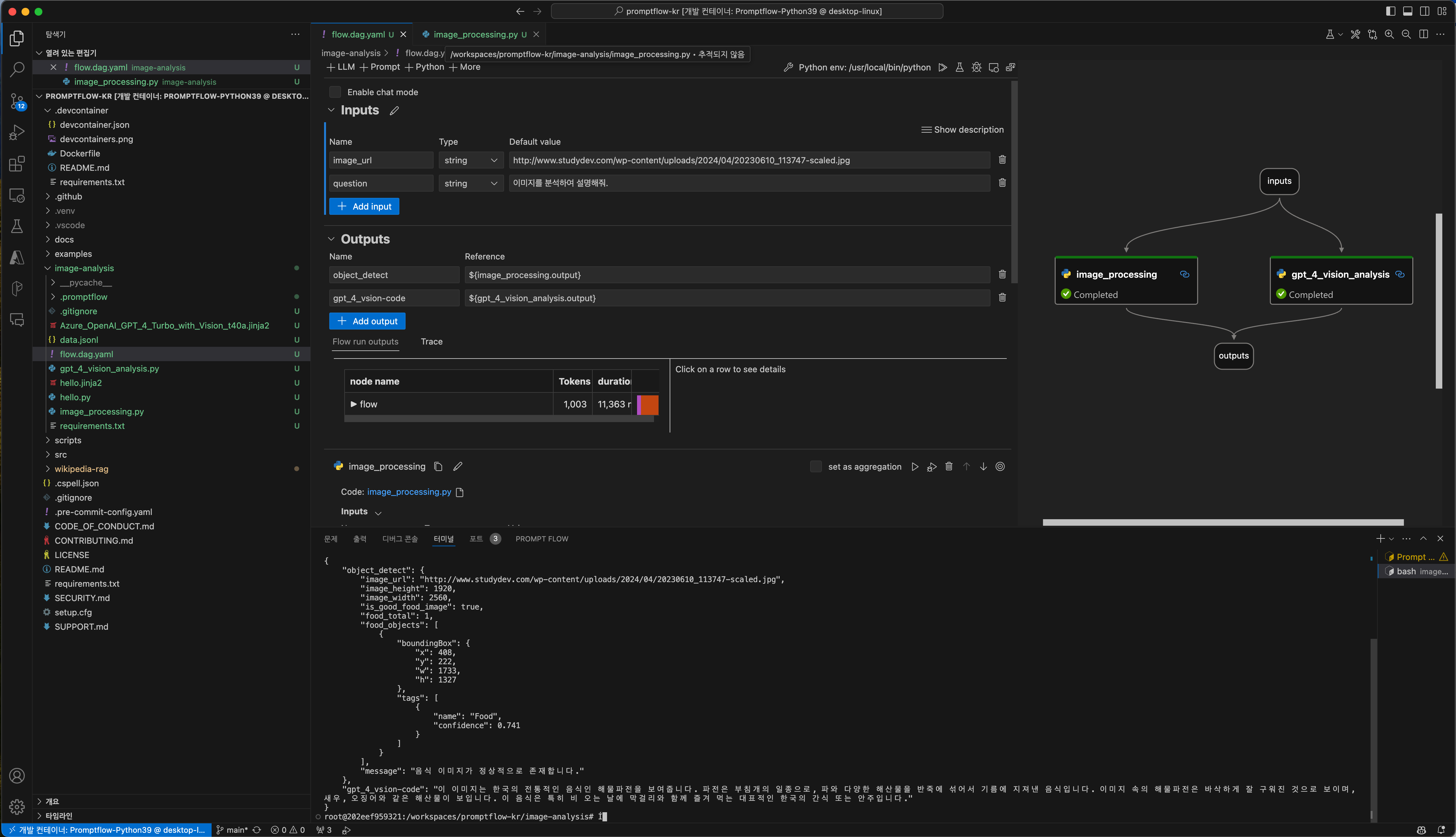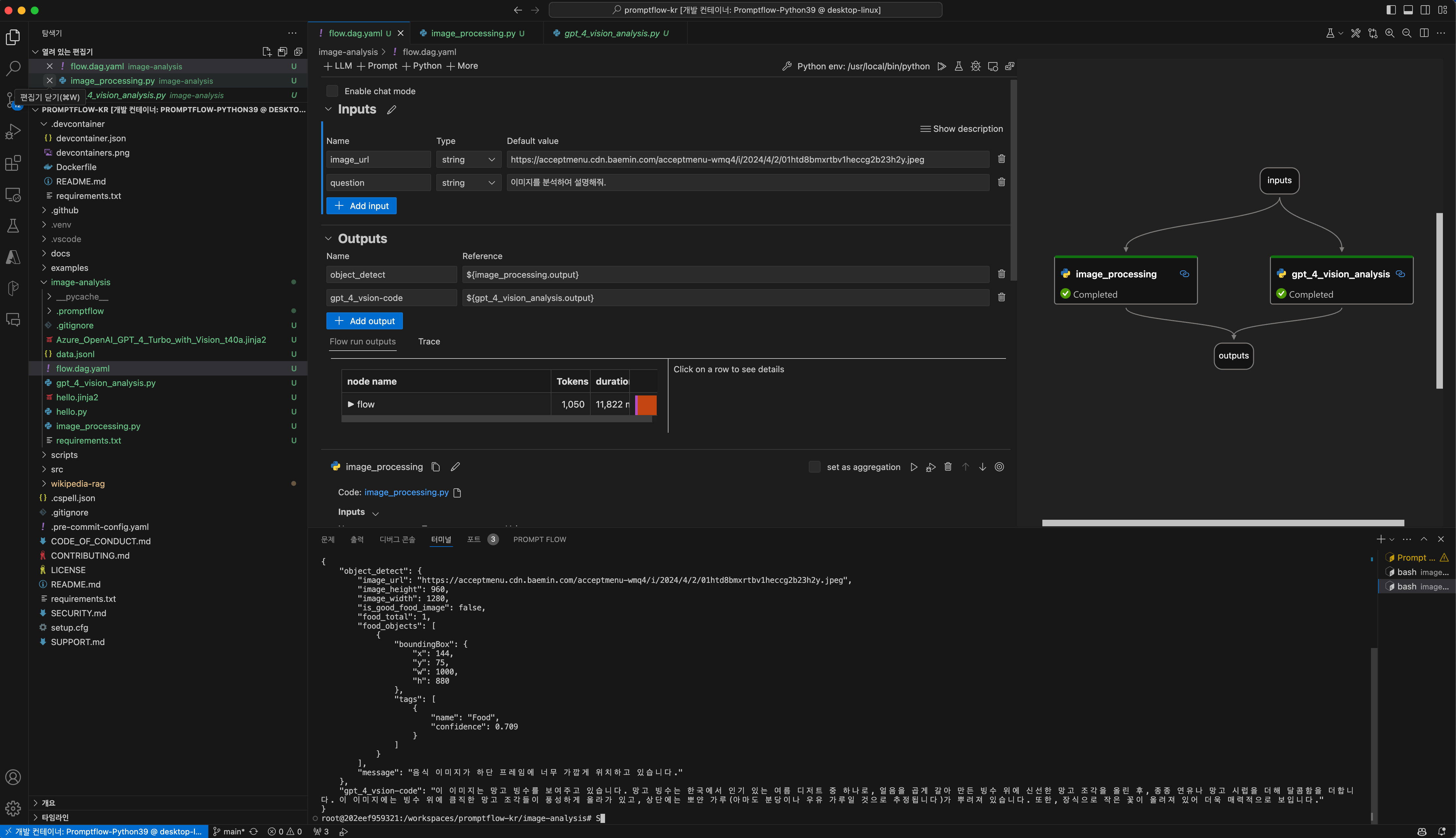Case 1. 과도한 확대
- 음식을 담은 그릇이 잘려있는 빙수(https://acceptmenu.cdn.baemin.com/acceptmenu-wmq4/i/2024/4/2/01htd8bmxrtbv1heccg2b23h2y.jpeg)
- 음식이 이미지 상단 프레임에 걸쳐서 잘려있는 돈가츠(https://acceptmenu.cdn.baemin.com/acceptmenu-wmq4/i/2024/4/2/01htd6p190ptx6jtj7nn96q2da.jpeg)
- 과도하게 확대되어 음식의 영역이 잘려있는 닭갈비(https://acceptmenu.cdn.baemin.com/acceptmenu-wmq4/i/2024/4/2/01htd6350w84ntrndyecs2jyf2.jpeg)
- 음식의 우측 영역이 잘려있는 볶음밥(https://acceptmenu.cdn.baemin.com/acceptmenu-wmq4/i/2024/4/2/01htd4jgg0zhh0k2tm6c1zwg7c.jpeg)
Case 2. 저화질
- 이미지의 전체적인 화질이 낮은 총각김치(https://acceptmenu.cdn.baemin.com/acceptmenu-wmq4/i/2024/4/2/01htdxzads84yc1a792w13bk0n.jpeg)
- 이미지의 전체적인 화질이 낮은 등갈비찜(https://acceptmenu.cdn.baemin.com/acceptmenu-wmq4/i/2024/4/2/01htdr2hmkk5dfy6t1qtkejq68.jpeg)
- 이미지의 전체적인 화질이 낮은 녹차(https://acceptmenu.cdn.baemin.com/acceptmenu-wmq4/i/2024/4/2/01htddq36cw99h706n7y6fd016.jpeg)
- 이미지의 전체적인 화질이 낮은 휘낭시에(https://acceptmenu.cdn.baemin.com/acceptmenu-wmq4/i/2024/4/2/01htdagfxr8k0kc1zbb62sx12j.jpeg)
{
"apim-request-id": "3b01cb13-7576-4004-8185-8d416fadf3ed",
"content-length": "288",
"content-type": "application/json; charset=utf-8",
"modelVersion": "2023-10-01",
"metadata": {
"width": 1280,
"height": 960
},
"objectsResult": {
"values": [
{
"boundingBox": {
"x": 832,
"y": 15,
"w": 408,
"h": 334
},
"tags": [
{
"name": "Vegetable",
"confidence": 0.51
}
]
},
{
"boundingBox": {
"x": 144,
"y": 75,
"w": 1000,
"h": 880
},
"tags": [
{
"name": "Food",
"confidence": 0.709
}
]
}
]
}
}
{
"apim-request-id": "73f48582-75f6-48ab-8b5c-a14a8ceaa476",
"content-length": "291",
"content-type": "application/json; charset=utf-8",
"modelVersion": "2023-10-01",
"metadata": {
"width": 3464,
"height": 3464
},
"objectsResult": {
"values": [
{
"boundingBox": {
"x": 710,
"y": 133,
"w": 2560,
"h": 3237
},
"tags": [
{
"name": "Food",
"confidence": 0.795
}
]
},
{
"boundingBox": {
"x": 609,
"y": 1865,
"w": 1570,
"h": 1473
},
"tags": [
{
"name": "Food",
"confidence": 0.715
}
]
}
]
}
}
해당 이미지는 너무 꽉 찬 음식 사진이라서 해당 이미지 근처에 여백을 늘린 후에 재시도 함.
{
"apim-request-id": "fa47f938-70f8-453a-9f2a-75c33bb924a2",
"content-length": "193",
"content-type": "application/json; charset=utf-8",
"modelVersion": "2023-10-01",
"metadata": {
"width": 1262,
"height": 1004
},
"objectsResult": {
"values": [
{
"boundingBox": {
"x": 100,
"y": 102,
"w": 1052,
"h": 767
},
"tags": [
{
"name": "Food",
"confidence": 0.779
}
]
}
]
}
}
{
"apim-request-id": "2669dbd3-9f7b-469b-9605-43cdb87915e4",
"content-length": "193",
"content-type": "application/json; charset=utf-8",
"modelVersion": "2023-10-01",
"metadata": {
"width": 1280,
"height": 2276
},
"objectsResult": {
"values": [
{
"boundingBox": {
"x": 78,
"y": 584,
"w": 1195,
"h": 1235
},
"tags": [
{
"name": "Food",
"confidence": 0.745
}
]
}
]
}
}
테스트 결과
import json
from promptflow import tool
from promptflow.client import PFClient
from azure.ai.vision.imageanalysis import ImageAnalysisClient
from azure.ai.vision.imageanalysis.models import VisualFeatures
from azure.core.credentials import AzureKeyCredential
# The inputs section will change based on the arguments of the tool function, after you save the code
# Adding type to arguments and return value will help the system show the types properly
# Please update the function name/signature per need
@tool
def image_processing(image_url: str) -> str:
# set environment variables:
pf_client = PFClient()
pf_connection = pf_client.connections.get(name="object-detection")
try:
endpoint = pf_connection.endpoint
key = pf_connection.key
except KeyError:
print("Missing environment variable 'VISION_ENDPOINT' or 'VISION_KEY'")
print("Set them before running this sample.")
exit()
# Create an Image Analysis client for synchronous operations
client = ImageAnalysisClient(
endpoint=endpoint,
credential=AzureKeyCredential(key)
)
# Get a caption for the image. This will be a synchronously (blocking) call.
result = client.analyze_from_url(
image_url=image_url,
visual_features=[VisualFeatures.OBJECTS]
).as_dict()
print(result)
image_height = result["metadata"]["height"]
image_width = result["metadata"]["width"]
food_total = 0
response_data = {
"image_url": image_url,
"image_height": image_height,
"image_width": image_width,
"is_good_food_image": True,
"food_total": 0,
"food_objects": [],
"message": ""
}
detected_position_total = []
# initialize an list dict to store the detected objects
if result["objectsResult"] is not None:
for object in result["objectsResult"]["values"]:
# 함수 호출
is_food, detected_position = position_image_food_overlap(object, image_width, image_height, 0.05)
if is_food == True:
response_data["food_objects"].append(object)
food_total += 1
if len(detected_position) > 0:
# detected_position_total에 detected_position을 추가
detected_position_total.extend(detected_position)
response_data["food_total"] = food_total
if (food_total == 0):
response_data["message"] = "음식 이미지가 존재하지 않거나 너무 확대되어진 이미지입니다."
response_data["is_good_food_image"] = False
else:
# detected_position_total에 중복된 값이 있을 경우 중복 제거
detected_position = list(set(detected_position_total))
detected_position_str = ", ".join(detected_position)
if len(detected_position) > 0:
response_data["is_good_food_image"] = False
response_data["message"] = f"음식 이미지가 {detected_position_str} 프레임에 너무 가깝게 위치하고 있습니다."
else:
response_data["message"] = "음식 이미지가 정상적으로 존재합니다."
return response_data
# If the name of a specific object is food based on the image_witdh and image_height of the image, and it is located less than 10% closer to the side of the original image based on the x, y, w, and h coordinates of the rectangle, then Function that returns location
def position_image_food_overlap(object: dict, image_width: int, image_height: int, ratio: float) -> str:
# initialize an list dict to store the detected objects
is_food = False
detected_position = []
object_area = image_width * image_height
if object["tags"][0]["name"] == "Food":
is_food = True
# 좌측 끝에 위치한 객체인지 확인
if object["boundingBox"]["x"] < image_width * ratio:
detected_position.append("좌측")
# 우측 끝에 위치한 객체인지 확인
if object["boundingBox"]["x"] + object["boundingBox"]["w"] > image_width * (1-ratio):
detected_position.append("우측")
# 상단 끝에 위치한 객체인지 확인
if object["boundingBox"]["y"] < image_height * ratio:
detected_position.append("상단")
# 하단 끝에 위치한 객체인지 확인
if object["boundingBox"]["y"] + object["boundingBox"]["h"] > image_height * (1-ratio):
print(object["boundingBox"]["y"] + object["boundingBox"]["h"])
print(image_height * (1-ratio))
detected_position.append("하단")
return is_food, detected_position
import json
from promptflow import tool
from promptflow.client import PFClient
from azure.core.credentials import AzureKeyCredential
from openai import AzureOpenAI
# The inputs section will change based on the arguments of the tool function, after you save the code
# Adding type to arguments and return value will help the system show the types properly
# Please update the function name/signature per need
@tool
def gpt_4_vision_analysis(input_url: str, question: str) -> str:
# set environment variables:
pf_client = PFClient()
pf_connection = pf_client.connections.get(name="aoai_australia")
try:
endpoint = pf_connection.api_base
key = "118a4d12a6f04dc2a4e1916770e28b5b"
except KeyError:
print("Missing environment variable 'VISION_ENDPOINT' or 'VISION_KEY'")
print("Set them before running this sample.")
exit()
api_base = endpoint
api_key= key
deployment_name = 'gpt-4-vision'
api_version = '2023-12-01-preview' # this might change in the future
client = AzureOpenAI(
api_key=api_key,
api_version=api_version,
base_url=f"{api_base}/openai/deployments/{deployment_name}"
)
response = client.chat.completions.create(
model=deployment_name,
messages=[
{ "role": "system", "content": "As an AI assistant, your task involves interpreting about the food image. Remember to provide accurate answers based on the information present in the image." },
{ "role": "user", "content": [
{
"type": "text",
"text": "이 이미지애 대해서 설명해 주세요.:"
},
{
"type": "image_url",
"image_url": {
"url": input_url
}
}
] }
],
temperature=0.1,
top_p=0.95,
max_tokens=2000
)
return response.choices[0].message.content
# system:
As an AI assistant, your task involves interpreting images and responding to questions about the image.
Remember to provide accurate answers based on the information present in the image.
# user:
Can you tell me what the image depicts?